Introduction
With over 1 billion monthly active users, TikTok has quickly become one of the most popular social media apps globally. Music and audio are central to the TikTok experience when creating, viewing, and sharing short video clips. However, many users encounter frustrating issues with no sound on TikTok that ruins this experience. Videos lacking audio lose much of their meaning and impact without the accompanying sounds.
In this comprehensive troubleshooting guide, you’ll learn the main technical and non-technical reasons why you may not be getting sound on TikTok along with actionable solutions to get your audio working again. The instructions outlined here are customized for both iPhone and Android devices for maximum usefulness. Let’s get started investigating the “no sound on TikTok” problem.
Why You Might Be Experiencing No Sound on TikTok
There are three general root causes behind not getting any background music, voices, or desired sounds when viewing or editing TikTok videos:
Lack of Permissions
For full functionality, TikTok requires access to both microphone and speaker permissions. If you have previously chosen to deny these access requests, it can prevent sound from working properly.
Hardware or Software Issues
Problems with the physical speakers/microphone on your mobile device, issues with the device operating system itself, or bugs in the TikTok app can also lead to no audio.
Using Copyrighted Music
TikTok actively scans all uploads to detect unauthorized use of copyrighted songs or material. If found, their automated systems will mute the video’s audio permanently to avoid legal issues.
Now let’s walk through the top recommended fixes to troubleshoot these potential causes behind TikTok having no sound.
Solutions to Fix No Sound on TikTok
Check Volume and Mute Settings
It seems simple, but it’s easy to accidentally lower the system volume too much or toggle mute on without realizing it. Verify these quick settings first:
- Physically check your device’s external volume buttons are turned up to maximum
- Confirm your phone is not in silent or vibrate-only mode
- Test headphones and built-in speakers to isolate hardware problems
Grant Microphone and Speaker Permissions
If your phone’s mic and speakers are muted at the operating system level, you won’t hear TikTok sounds properly. Explicitly enable these in settings:
Android:
- Open Settings > Apps > TikTok > Permissions
- Check Microphone and Storage Access are enabled
iPhone:
- Navigate to Settings > Privacy > Microphone
- Ensure TikTok has the toggle switched on for microphone access
Restart the App or Your Device
Forcing apps to fully close and restart or performing a phone reboot essentially acts as a power wash for your system’s memory. This can clear out software glitches preventing sound from working correctly in TikTok.
Clear Cache and Data
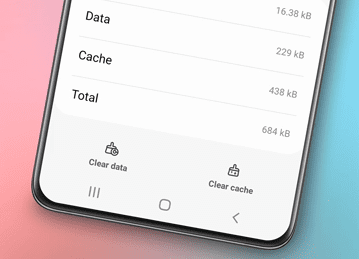
Over time, builds up cached data, temporary files, and app crashes can accumulate and begin affecting TikTok’s performance. Removing this digital “junk” closet often irons out buggy behavior.
Android
- Open Settings > Apps > TikTok > Storage
- Tap both “Clear Cache” and “Clear Data”
iPhone
- Go to Settings > General > iPhone Storage
- Find TikTok usage details and tap “Offload App”
- Then reinstall TikTok fresh
Test Hardware with Diagnostic Codes
Tap into hidden menus on your smartphone specifically designed to diagnose microphone, speaker, or headphone issues:
- Open the Phone app
- Dial *#0*# code on Android or *3001#12345* on iPhone
- Follow prompts to test hardware
If failures occur, this indicates a physical device problem vs a software one.
Update the TikTok App
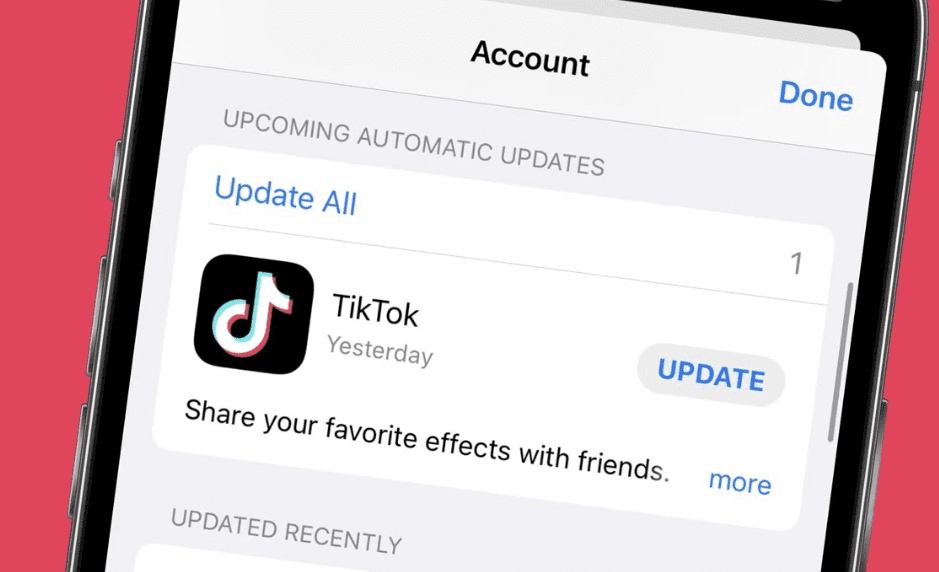
Bug fixes in app updates often address sound issues. Ensure you are running the most recent version compatible with your OS:
Android
- Open Google Play Store
- Search for TikTok
- Check and install any available updates
iPhone
- Go to the App Store
- Tap your profile icon > Available Updates
- Update TikTok if prompted
Uninstall and Reinstall TikTok
If all else fails, completely removing TikTok then downloading again from scratch can reset any problematic cached data.
Note this will not cause you to lose any favourites, uploads, or account details since that data is saved remotely on TikTok’s servers.
Why TikTok Mutes Some Videos
Beyond technical issues preventing sound from working properly in the app, TikTok also actively mutes the audio on certain videos as a rights management policy:
Copyright Detection
TikTok uses advanced audio recognition algorithms to scan all newly uploaded videos against a vast library of licensed music and sound effects. If matches are found against copyrighted material, TikTok will automatically permanently mute the audio to avoid legal takedown requests.
To avoid running afoul of this:
- Only use TikTok’s built-in audio options when editing videos
- Don’t upload recordings containing commercial songs playing in the background
Sticking to these guidelines ensures the music in your awesome videos remains loud and clear!
Conclusion
Suddenly losing sound when enjoying TikTok clips can deflate the experience. Likewise finding your own videos permanently silenced kills engagement. Hopefully this guide has given you clarity on the common reasons this happens – from system permissions issues to copyright detection and everything in between.
More importantly, following the comprehensive troubleshooting instruction provided will help restore full audio functionality across any iPhone or Android device. The simple step-by-step solutions and optimized reader advice presented aims to solve the frustrating “TikTok no sound” phenomenon for good!
Got questions? Check the FAQs below or let us know.
Summary
- Double check device volume and app permissions
- Clear caches, update apps, reinstall as needed
- Use only licensed audio to avoid copyright issues
FAQs
Why did my TikTok video get muted?
TikTok automatically mutes video audio when its algorithms detect copyrighted music or content playing without proper licenses. To avoid this, use only TikTok’s built-in audio options when editing.
How do I allow TikTok microphone access on iPhone?
Go to Settings > Privacy > Microphone. Ensure the toggle next to TikTok is enabled so the app has microphone permissions. If disabled, no sound can be recorded.
Can I recover a muted TikTok video?
Unfortunately no – if TikTok mutes your video due to copyright issues, there is no way to get back the original audio. You would need to re-edit the video using licensed music instead before posting.
Why does TikTok sound not working on some videos?
The main technical reasons TikTok videos may have no sound play correctly are: incorrect app permissions, hardware defects, software crashes, outdated apps needing upgrades, excessive cached junk files, etc.
Does clearing the TikTok cache fix sound problems?
Yes – clearing all temporary cached data and app storage for TikTok can frequently help resolve no sound issues. Too much background junk building up can affect performance and cause glitches. Try deleting it to optimize functionality.